 If you are a painter and you love Linux and OpenSource Software, now you can use Wacom Intuos to draw!
If you are a painter and you love Linux and OpenSource Software, now you can use Wacom Intuos to draw!
Follow this simple how-to!
This how-to is written for Debian Users but I think it will run with all others debian based linux distributions. With modifications you can use it with all Linux Distros.
First of all download from Sourceforge.net the latest release of kernel module. You can download it and save in ~/Downloads folder.
Now open a terminal window and input these commands:
cd ~/Downloads
tar xjvf input-wacom-<versione number>.tar.bz2
cd input-wacom-<version number>
sudo apt-get install linux-headers-$(uname -r) build-essential
./configure
make
sudo make install
Now kernel modules are installed in our system. I think this is ok for all Wacom tablets but I have tested only with Intuos.
With modprobe command we can verify the success of installation.
In terminal window input these commands:
sudo modprobe -r wacom
sudo modprobe -r wacom_w8001
sudo modprobe wacom
sudo modprobe wacom_w8001
If all is OK, the notification area will show a message.
Setting-up function keys
To configure function keys we need the xinput support. You can install it simply with:
sudo apt-get install xinput
Run xinput command and see the results.
In my installation I see these Wacom Intuos entries:
Wacom Intuos PT S 2 Pen stylus
Wacom Intuos PT S 2 Finger touch
Wacom Intuos PT S 2 Finger pad
You can set up a function key with the command:
xsetwacom set “Wacom Intuos PT S 2 Finger pad’ Button 1 “key ctrl z’
This will configure the Undo command to one of four function keys. You need to call this command at every boot.
In my Intuos, Button values are 1 – 3 – 8 – 9
You can edit /etc/rc.local file and add function keys setup comands before exit 0 line. To edit this file:
sudo gedit /etc/rc.local
and insert, for example, these four commands:
/usr/bin/xsetwacom set “Wacom Intuos PT S 2 Finger pad” Button 1 “key ctrl z”
/usr/bin/xsetwacom set “Wacom Intuos PT S 2 Finger pad” Button 3 “key ctrl y”
/usr/bin/xsetwacom set “Wacom Intuos PT S 2 Finger pad” Button 8 “key ctrl a”
/usr/bin/xsetwacom set “Wacom Intuos PT S 2 Finger pad” Button 9 “key f11”
exit 0
Linux Free Software
With Linux you can run a lot of free software.
With my Intuos I installed The Gimp and Krita graphic software.
The Gimp is the leader of photo retouching in Linux and in all the other systems, the second one is, in my advice, the best software for painters.
In Debian you can install it with:
sudo apt install gimp
sudo apt install krita
What about you?
Have you got an Intuos? You use it on Linux following my how-to? Let me know and tell what do you do with your Intuos!
Do you like this how-to? Share it with your friends!!
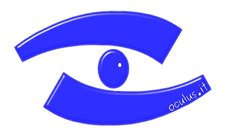


sorry but It did not work on debian jessie. I had to upgrade to stretch to make it work
No you can use this tutorial with Ubuntu or other Linux systems!